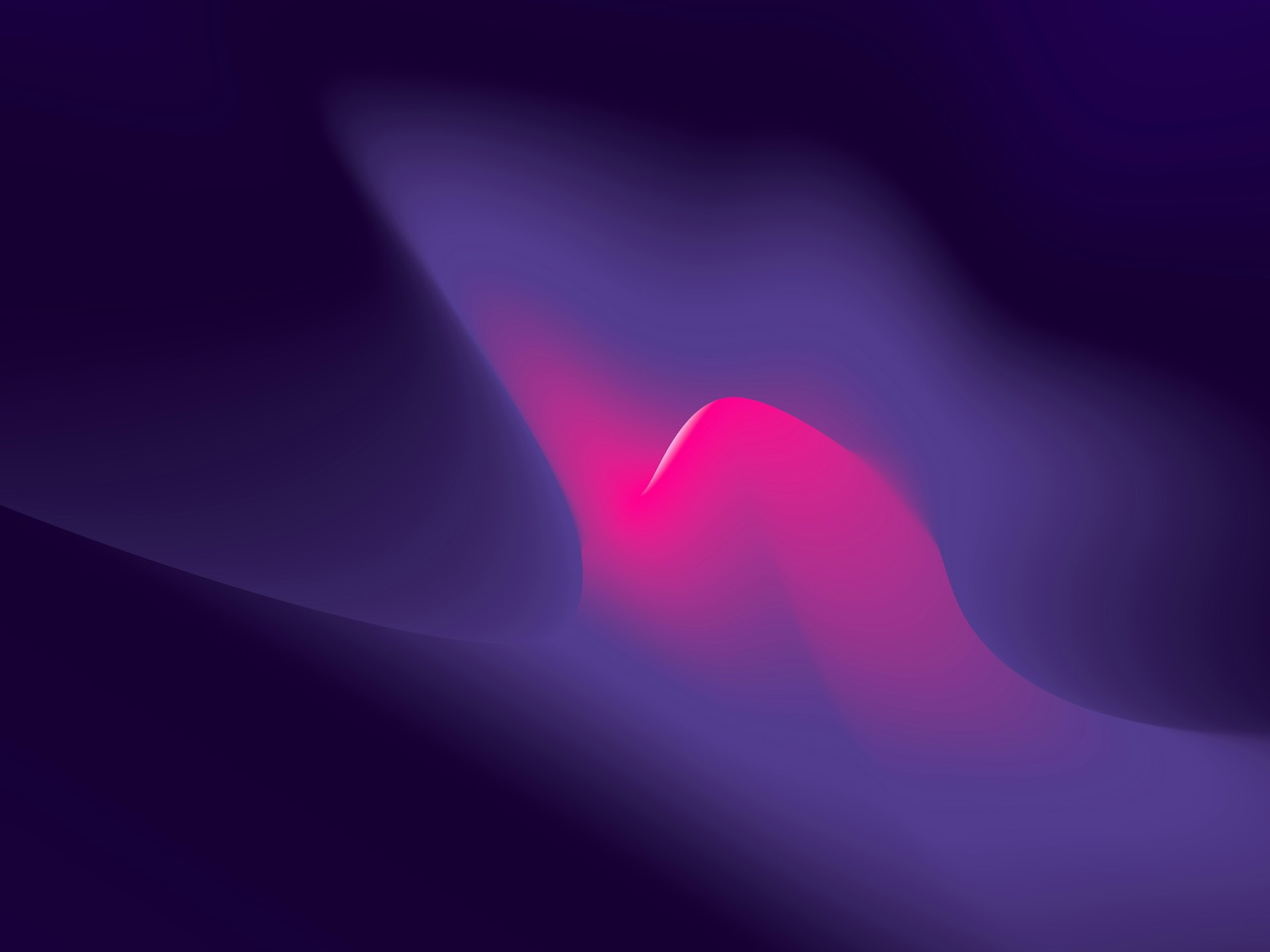In the ever-evolving digital landscape, content management systems (CMS) play a pivotal role in how businesses manage and deliver content across various platforms. Among the myriad of CMS options available, Payload CMS stands out as a modern, developer-friendly solution that offers robust capabilities for managing content efficiently. As businesses strive to tailor their digital experiences to meet specific needs, the development of custom plugins becomes essential. This is where Payload CMS plugin development comes into play, offering a pathway to extend and enhance the functionality of Payload CMS, ensuring it meets the unique requirements of diverse business environments.
What is Payload CMS?
Payload CMS is a headless content management system designed with a focus on flexibility, performance, and ease of use. Unlike traditional CMS platforms that often come with rigid structures, Payload CMS provides developers with the freedom to create custom content models and APIs that align perfectly with their project needs. This flexibility is a significant advantage for developers looking to build scalable and efficient web applications.
One of the standout features of Payload CMS is its ability to integrate seamlessly with modern web technologies. It supports a wide range of use cases, from simple websites to complex applications, making it a versatile choice for developers. The system is built on Node.js, which ensures high performance and scalability, crucial for handling large volumes of content and traffic. Additionally, Payload CMS offers a rich set of features, including a powerful admin panel, customizable fields, and robust API capabilities, which are essential for creating dynamic and interactive digital experiences.
For those new to Payload CMS, a comprehensive Payload CMS tutorial can provide valuable insights into its setup and usage. These tutorials often cover the basics of creating content types, managing content, and integrating with other systems, providing a solid foundation for developers to build upon. As businesses increasingly seek to extend CMS functionality to cater to specific needs, understanding the core features and capabilities of Payload CMS becomes imperative.
Importance of Plugins in CMS
Plugins are integral to the functionality and adaptability of any CMS, and Payload CMS is no exception. They serve as modular components that can be added to a CMS to introduce new features or enhance existing ones without altering the core system. This modularity is crucial for maintaining the integrity and performance of the CMS while allowing for extensive customization.
The importance of CMS plugin integration cannot be overstated. Plugins enable developers to tailor the CMS to meet specific business requirements, whether it's adding new content types, integrating third-party services, or enhancing security features. This level of customization is vital for businesses that need to differentiate themselves in a competitive digital marketplace.
Custom plugin development for CMS like Payload allows businesses to scale their digital operations efficiently. As the needs of a business evolve, plugins can be developed to address new challenges, ensuring that the CMS remains a valuable tool in the organization's digital strategy. This scalability is particularly important for businesses operating in dynamic industries where adaptability is key to success.
Moreover, plugins contribute to the overall ecosystem of a CMS, fostering a community of developers who share solutions and innovations. This collaborative environment accelerates the development of new features and improvements, benefiting all users of the CMS. For businesses looking to leverage the full potential of Payload CMS, investing in custom plugin development is a strategic move that can lead to enhanced functionality, improved user experiences, and ultimately, greater business success.
Setting Up Your Development Environment
Embarking on Payload CMS plugin development requires a well-prepared development environment to ensure a smooth and efficient workflow. This section will guide you through the essential steps to set up your environment, from installing Payload CMS to configuring the necessary tools and dependencies. By following these steps, you will be equipped to create custom plugins that extend the functionality of Payload CMS, leveraging its robust capabilities to meet specific business needs.
Installing Payload CMS
The first step in setting up your development environment is to install Payload CMS. This process involves a few straightforward steps, which we will outline below. For those who prefer visual aids, code snippets are included to enhance clarity.
-
Prerequisites: Before installing Payload CMS, ensure that you have Node.js and npm (Node Package Manager) installed on your system. You can verify this by running the following commands in your terminal:
node -v npm -vIf these commands return version numbers, you are ready to proceed. If not, download and install Node.js from the official website.
-
Clone the Payload CMS Repository: Navigate to the Payload CMS GitHub repository to access the source code. Use the following command to clone the repository to your local machine:
git clone https://github.com/payloadcms/payload.git -
Navigate to the Project Directory: Once cloned, navigate into the project directory:
cd payload -
Install Dependencies: Run the following command to install the necessary dependencies:
npm install -
Initialize the Project: Use the Payload CMS seed command to initialize your project with a basic setup. This command will create a starter project with default configurations:
npx create-payload-app my-payload-appReplace
my-payload-appwith your desired project name. This command will scaffold a new Payload CMS application in a directory named after your project. -
Start the Development Server: Finally, start the development server to verify that everything is set up correctly:
npm run devOpen your browser and navigate to
http://localhost:3000to access the Payload CMS admin panel. You should see the default interface, indicating a successful installation.
Configuring Your Development Environment
With Payload CMS installed, the next step is to configure your development environment to facilitate efficient plugin development. This involves setting up necessary tools and dependencies, as well as configuring the Payload CMS visual editor for a seamless development experience.
-
Code Editor: Choose a code editor that suits your workflow. Popular options include Visual Studio Code, Sublime Text, and Atom. These editors offer extensive plugin support, syntax highlighting, and debugging tools that are invaluable for development.
-
Version Control: Utilize Git for version control to manage changes to your codebase effectively. This is especially important when developing plugins, as it allows you to track modifications, collaborate with other developers, and revert to previous states if necessary.
-
Environment Variables: Configure environment variables to manage sensitive information such as API keys and database credentials. Create a
.envfile in your project root and define your variables:DATABASE_URL=your_database_url API_KEY=your_api_keyUse a library like
dotenvto load these variables into your application. -
Payload CMS Visual Editor: To enhance your development experience, configure the Payload CMS visual editor. This tool provides a user-friendly interface for managing content types and fields, making it easier to visualize and implement changes. Ensure that your editor is set up to support JSON and JavaScript syntax, as these are commonly used in Payload CMS configurations.
-
Testing Framework: Integrate a testing framework such as Jest or Mocha to write and run tests for your plugins. Testing is crucial to ensure that your plugins function as expected and do not introduce bugs into the system.
-
Continuous Integration/Continuous Deployment (CI/CD): Set up a CI/CD pipeline to automate the testing and deployment of your plugins. Tools like GitHub Actions, Travis CI, or Jenkins can streamline this process, allowing you to focus on development while ensuring that your code is always production-ready.
By meticulously setting up your development environment, you lay a solid foundation for successful Payload CMS plugin development. This preparation not only enhances productivity but also ensures that your plugins are robust, scalable, and aligned with the specific needs of your projects.
Using the Payload Plugin Template
In the realm of Payload CMS plugin development, utilizing a structured template can significantly streamline the development process. A well-defined template not only provides a solid foundation for building custom plugins but also ensures consistency and efficiency across projects. This section will guide you through the process of using the Payload plugin template, highlighting its benefits and detailing each component to enhance your understanding and application.
Cloning the Plugin Template
To kickstart your Payload CMS plugin development, the first step is to clone the plugin template from GitHub. This template serves as a blueprint, offering a pre-configured setup that simplifies the initial stages of development. Here’s how you can clone the template:
-
Access the Repository: Navigate to the official Payload plugins GitHub repository. This repository hosts a variety of templates and resources that are invaluable for developers looking to extend Payload CMS functionality.
-
Clone the Repository: Use Git to clone the repository to your local development environment. Open your terminal and execute the following command:
git clone https://github.com/payloadcms/plugin-template.gitThis command will create a local copy of the plugin template on your machine, allowing you to modify and build upon it as needed.
-
Navigate to the Cloned Directory: Once the cloning process is complete, navigate into the newly created directory:
cd plugin-templateThis directory contains all the necessary files and folders that constitute the plugin template.
-
Install Dependencies: Before you begin development, ensure that all required dependencies are installed. Run the following command to install them:
npm installThis step is crucial as it sets up the environment with all the necessary packages and libraries that the template relies on.
By following these steps, you establish a robust starting point for your plugin development, leveraging the structured setup provided by the Payload plugin template.
Understanding the Template Structure
Once you have cloned the template, the next step is to familiarize yourself with its structure. Understanding each component of the template is essential for effective customization and development. Here’s a breakdown of the template structure:
-
srcDirectory: This is the core directory where the main source code of your plugin resides. It typically contains the following subcomponents:index.js: The entry point of your plugin. This file exports the main functionality and integrates with Payload CMS.components: A folder dedicated to reusable components that your plugin might use. This modular approach promotes code reusability and maintainability.utils: Utility functions that support the main logic of your plugin. These functions can handle common tasks such as data manipulation or API requests.
-
package.json: This file contains metadata about your plugin, including its name, version, and dependencies. It is crucial for managing the plugin’s lifecycle and ensuring compatibility with other packages. -
README.md: A documentation file that provides an overview of the plugin, installation instructions, and usage guidelines. Keeping this file updated is important for both personal reference and sharing with other developers. -
testsDirectory: This folder is designated for test scripts that verify the functionality of your plugin. Implementing tests is a best practice that helps maintain code quality and reliability. -
Configuration Files: These include files like
.eslintrcfor linting configurations and.gitignoreto specify untracked files in your Git repository. Proper configuration ensures a clean and efficient development process.
By dissecting the template structure, you gain a comprehensive understanding of how each component contributes to the overall functionality of your plugin. This knowledge empowers you to make informed decisions when customizing and extending the template to meet specific project requirements.
Using a structured template not only accelerates the development process but also enhances the quality and consistency of your plugins. By leveraging the Payload plugin template, you can focus on implementing innovative features and functionalities, confident in the foundation provided by the template’s well-organized structure.
Developing Your Custom Plugin
Creating a custom plugin for Payload CMS is a powerful way to extend its functionality and tailor it to meet specific business needs. This section provides a comprehensive guide on custom plugin development for CMS, focusing on the initialization and configuration process, as well as the implementation of plugin features. By following this guide, developers can leverage Payload CMS's flexibility to create robust and scalable plugins that enhance the CMS's capabilities.
Initialization and Configuration
The first step in custom plugin development for CMS like Payload is to initialize and configure your plugin. This process involves setting up the basic structure of your plugin and configuring its settings to ensure seamless integration with Payload CMS. Here’s a detailed walkthrough of the initialization and configuration process, often referred to in a Payload CMS plugin development tutorial.
-
Create a New Plugin Directory: Start by creating a dedicated directory for your plugin within the Payload CMS project. This directory will house all the files and resources related to your plugin.
mkdir my-custom-plugin cd my-custom-plugin -
Initialize a New Node.js Project: Within your plugin directory, initialize a new Node.js project. This step sets up a
package.jsonfile, which is essential for managing your plugin's dependencies and metadata.npm init -y -
Define Plugin Metadata: Open the
package.jsonfile and define the necessary metadata for your plugin. This includes the plugin name, version, description, and any dependencies it might require. Here’s an example configuration:{ "name": "my-custom-plugin", "version": "1.0.0", "description": "A custom plugin for Payload CMS", "main": "index.js", "dependencies": { "payload": "^1.0.0" } } -
Set Up the Plugin Entry Point: Create an
index.jsfile in your plugin directory. This file serves as the entry point for your plugin, where you will define its core functionality and how it integrates with Payload CMS.module.exports = (payload) => { // Plugin initialization logic console.log('My Custom Plugin Initialized'); }; -
Configure Plugin Settings: Depending on the features you plan to implement, you may need to configure specific settings for your plugin. This could involve setting environment variables, defining configuration files, or integrating with external services. Ensure that these settings are well-documented and easily accessible for future reference.
-
Register the Plugin with Payload CMS: To activate your plugin, you need to register it with Payload CMS. This is typically done in the main configuration file of your Payload CMS project, where you import and invoke your plugin.
const payload = require('payload'); const myCustomPlugin = require('./my-custom-plugin'); payload.init({ secret: 'your-secret-key', mongoURL: 'your-mongo-url', plugins: [ myCustomPlugin ] });
By following these steps, you establish a solid foundation for your custom plugin, ensuring it is properly initialized and configured to work seamlessly with Payload CMS.
Implementing Plugin Features
Once your plugin is initialized and configured, the next step is to implement the specific features that will extend Payload CMS's functionality. This involves writing the code that defines the behavior of your plugin, integrating it with Payload CMS's API, and ensuring it meets the desired requirements. Here’s a detailed guide on implementing plugin features, complete with examples and code snippets.
-
Define the Plugin's Purpose: Clearly outline the purpose of your plugin and the features it will provide. This could range from adding new content types, integrating third-party services, or enhancing existing functionalities. Having a clear vision will guide your development process and ensure your plugin meets its objectives.
-
Implement Core Features: Begin by implementing the core features of your plugin. This involves writing the necessary code to achieve the desired functionality. For example, if your plugin is designed to add a new content type, you would define the schema and logic for managing this content.
module.exports = (payload) => { payload.createCollection({ slug: 'my-custom-collection', fields: [ { name: 'title', type: 'text', required: true }, { name: 'description', type: 'textarea' } ] }); }; -
Integrate with Payload CMS API: Leverage Payload CMS's API to integrate your plugin's features with the CMS. This could involve using API endpoints to fetch or manipulate data, or utilizing hooks to trigger actions based on specific events.
payload.hooks.beforeChange('my-custom-collection', async ({ data }) => { // Custom logic before data changes console.log('Data is about to change:', data); }); -
Add Custom Logic and Enhancements: Enhance your plugin by adding custom logic and features that improve its functionality. This could include validation rules, custom UI components, or performance optimizations.
payload.createField({ name: 'customField', type: 'text', validate: (value) => { if (!value) { throw new Error('Custom field is required'); } } }); -
Test and Debug: Thoroughly test your plugin to ensure it functions as expected and does not introduce any issues into the CMS. Use a testing framework like Jest to automate this process and catch potential bugs early.
test('should create a new entry in my-custom-collection', async () => { const result = await payload.create({ collection: 'my-custom-collection', data: { title: 'Test Entry' } }); expect(result.title).toBe('Test Entry'); }); -
Document the Plugin: Provide comprehensive documentation for your plugin, detailing its features, installation instructions, and usage guidelines. This is crucial for both personal reference and sharing with other developers.
By meticulously implementing these steps, you can develop a custom plugin that significantly enhances the functionality of Payload CMS, tailored to meet specific business needs. This process not only empowers developers to create innovative solutions but also contributes to the broader ecosystem of Payload CMS, fostering a community of shared knowledge and collaboration.
Testing and Deployment Best Practices
In the realm of Payload CMS plugin development, ensuring the reliability and performance of your plugins is paramount. This involves rigorous testing and strategic deployment practices that safeguard the integrity of your CMS environment. By establishing a robust testing and development environment and adhering to best practices for deployment, developers can deliver high-quality plugins that enhance Payload CMS's functionality without compromising stability.
Setting Up a Testing Environment
A well-structured testing environment is crucial for identifying and resolving issues before they reach production. This section will guide you through setting up a testing environment using tools like Jest, which is widely recognized for its simplicity and effectiveness in JavaScript testing. Additionally, we'll explore how the 'Payload CMS seed' command can be leveraged to streamline the testing process.
-
Choosing the Right Testing Framework: Jest is a popular choice for testing JavaScript applications due to its ease of use, comprehensive feature set, and active community support. It offers a zero-configuration setup, making it ideal for testing Payload CMS plugins. Jest's features, such as snapshot testing, mocking, and parallel test execution, provide a robust framework for ensuring your plugin's functionality.
-
Installing Jest: Begin by installing Jest in your development environment. This can be done using npm, the Node Package Manager, which is typically used in JavaScript projects:
npm install --save-dev jestThis command adds Jest as a development dependency, ensuring it is available for testing without affecting the production build.
-
Configuring Jest: Create a
jest.config.jsfile in your project root to configure Jest according to your testing needs. This file allows you to specify test environments, setup files, and other configurations:module.exports = { testEnvironment: 'node', setupFilesAfterEnv: ['./jest.setup.js'], };The
testEnvironmentoption specifies that tests will run in a Node.js environment, which is suitable for server-side applications like Payload CMS. -
Utilizing Payload CMS Seed: The 'Payload CMS seed' command is a powerful tool for initializing your CMS with sample data, which is essential for testing. By seeding your database with predefined data, you can simulate real-world scenarios and ensure your plugin interacts correctly with the CMS:
npx payload seedThis command populates your database with initial data, allowing you to test your plugin's functionality in a controlled environment.
-
Writing Test Cases: Develop comprehensive test cases that cover all aspects of your plugin's functionality. Focus on edge cases and potential failure points to ensure robustness. For example, if your plugin adds a new content type, write tests to verify data validation, API responses, and user interactions:
test('should create a new content entry', async () => { const response = await payload.create({ collection: 'my-custom-collection', data: { title: 'Test Entry' }, }); expect(response.title).toBe('Test Entry'); }); -
Running Tests: Execute your tests using the Jest command-line interface. This process should be integrated into your development workflow to catch issues early:
npm testRegular testing ensures that your plugin remains functional and reliable as you make changes and add new features.
Deploying Your Plugin
Deploying a plugin involves more than just transferring code to a production server. It requires careful planning and execution to ensure that the plugin operates smoothly and does not disrupt existing systems. Here are best practices for deploying your Payload CMS plugin:
-
Version Control and Branching: Use a version control system like Git to manage your codebase. Implement a branching strategy that separates development, testing, and production environments. This approach allows you to test changes in isolation before merging them into the main codebase.
-
Continuous Integration/Continuous Deployment (CI/CD): Set up a CI/CD pipeline to automate the testing and deployment process. Tools like GitHub Actions, Travis CI, or Jenkins can be configured to run tests, build your plugin, and deploy it to production automatically. This automation reduces the risk of human error and accelerates the deployment cycle.
-
Environment Configuration: Ensure that your plugin is configured to adapt to different environments. Use environment variables to manage configuration settings such as database connections, API keys, and feature flags. This flexibility allows your plugin to operate correctly in development, staging, and production environments.
-
Monitoring and Logging: Implement monitoring and logging to track your plugin's performance and detect issues in real-time. Use tools like New Relic or Loggly to collect and analyze logs, providing insights into how your plugin interacts with Payload CMS and identifying potential bottlenecks or errors.
-
Rollback Strategy: Prepare a rollback strategy in case of deployment failures. This involves maintaining backups of previous plugin versions and database states, allowing you to revert to a stable configuration quickly if issues arise.
-
User Feedback and Iteration: After deployment, gather feedback from users to identify areas for improvement. Use this feedback to iterate on your plugin, adding new features and enhancing existing ones to better meet user needs.
By adhering to these testing and deployment best practices, developers can ensure that their Payload CMS plugins are reliable, performant, and capable of meeting the demands of modern digital environments. This meticulous approach not only enhances the quality of the plugins but also contributes to the overall success of the CMS ecosystem.
Examples and Use Cases of Payload CMS Plugins
In the dynamic world of content management systems, Payload CMS plugins offer a powerful means to extend and customize the platform's capabilities, enabling businesses to tailor their digital experiences to specific needs. By exploring real-world examples and innovative use cases, developers and businesses can gain inspiration and insights into how Payload CMS plugins can be leveraged to achieve remarkable results.
Case Study: Successful Plugin Implementations
To illustrate the potential of Payload CMS plugins, let's delve into some case studies that highlight successful implementations and the tangible benefits they have delivered.
Case Study 1: E-commerce Integration Plugin
A mid-sized online retailer sought to enhance their Payload CMS by integrating a comprehensive e-commerce solution. The goal was to streamline product management, order processing, and customer interactions within a single platform. By developing a custom Payload CMS plugin, the retailer was able to seamlessly integrate with a popular e-commerce API, allowing for real-time synchronization of product data, inventory levels, and order statuses.
Benefits Achieved:
- Increased Efficiency: The integration reduced manual data entry and minimized errors, leading to a 30% increase in operational efficiency.
- Enhanced User Experience: Customers experienced faster checkout processes and more accurate product information, boosting customer satisfaction and repeat purchases.
- Scalability: The plugin's modular design allowed the retailer to easily add new features and scale their operations as their business grew.
Case Study 2: Multilingual Content Management Plugin
A global media company needed a solution to manage multilingual content across their various digital platforms. They developed a Payload CMS plugin that enabled content creators to easily translate and localize content within the CMS interface. The plugin supported multiple languages and provided tools for managing translation workflows and approvals.
Benefits Achieved:
- Streamlined Localization: The plugin reduced the time and resources required for content localization by 40%, allowing the company to reach international audiences more effectively.
- Consistency Across Languages: By centralizing translation management, the company ensured consistent messaging and branding across all languages and regions.
- Improved Collaboration: The plugin facilitated better collaboration between content creators, translators, and editors, enhancing overall productivity.
Innovative Use Cases
Beyond traditional applications, Payload CMS plugins open the door to a myriad of innovative use cases that can transform how businesses operate and engage with their audiences. Here are some creative examples that encourage developers to think outside the box:
Use Case 1: AI-Powered Content Recommendations
Leveraging the power of AI, a custom Payload CMS plugin can analyze user behavior and content interactions to deliver personalized content recommendations. By integrating machine learning algorithms, the plugin can dynamically suggest articles, products, or media that align with individual user preferences, enhancing engagement and retention.
Use Case 2: Real-Time Data Visualization Dashboard
For businesses that rely on data-driven decision-making, a Payload CMS plugin can be developed to create a real-time data visualization dashboard. This plugin can pull data from various sources, such as analytics platforms or IoT devices, and present it in an intuitive, interactive format within the CMS. This empowers decision-makers with actionable insights at their fingertips.
Use Case 3: Gamification Features for User Engagement
To boost user engagement and loyalty, a Payload CMS plugin can introduce gamification elements into a website or application. Features such as leaderboards, badges, and rewards can be seamlessly integrated, encouraging users to interact more frequently and fostering a sense of community.
Use Case 4: Blockchain-Based Content Verification
In industries where content authenticity is paramount, a Payload CMS plugin can utilize blockchain technology to verify and timestamp content. This ensures that content remains tamper-proof and provides a transparent audit trail, which is particularly valuable for legal, financial, and news organizations.
By exploring these examples and use cases, businesses and developers can unlock the full potential of Payload CMS plugins, driving innovation and delivering tailored digital experiences that meet the unique demands of their audiences. Whether enhancing existing functionalities or pioneering new applications, the possibilities with Payload CMS plugins are virtually limitless.
Conclusion
As we conclude our exploration of Payload CMS plugin development, it's clear that this technology holds transformative potential for businesses seeking to enhance their digital capabilities. Throughout this article, we've delved into the intricacies of Payload CMS, its robust features, and the pivotal role plugins play in extending its functionality. By understanding these elements, businesses can harness the full power of Payload CMS to create tailored digital experiences that meet their unique needs.
Key Takeaways
-
Understanding Payload CMS: Payload CMS stands out as a modern, developer-friendly content management system that offers unparalleled flexibility and performance. Its headless architecture allows developers to create custom content models and APIs, making it an ideal choice for scalable and efficient web applications.
-
The Role of Plugins: Plugins are integral to the adaptability and functionality of Payload CMS. They enable developers to introduce new features or enhance existing ones without altering the core system, thus maintaining the CMS's integrity while allowing for extensive customization.
-
Setting Up for Success: Establishing a well-prepared development environment is crucial for successful plugin development. This includes installing Payload CMS, configuring necessary tools, and utilizing structured templates to streamline the development process.
-
Custom Plugin Development: Creating custom plugins involves a meticulous process of initialization, configuration, and feature implementation. By leveraging Payload CMS's API and integrating innovative functionalities, developers can significantly enhance the CMS's capabilities.
-
Testing and Deployment: Rigorous testing and strategic deployment practices are essential to ensure the reliability and performance of plugins. By setting up a robust testing environment and adhering to best practices, developers can deliver high-quality plugins that enhance Payload CMS's functionality without compromising stability.
-
Real-World Applications: The potential applications of Payload CMS plugins are vast, ranging from e-commerce integrations and multilingual content management to AI-powered content recommendations and blockchain-based content verification. These examples illustrate the versatility and innovation that Payload CMS plugins can bring to businesses.
Engage with IOBLR
As you consider the possibilities that Payload CMS plugin development offers, it's important to partner with experts who can guide you through the process and ensure the success of your digital initiatives. This is where IOBLR comes in. As a leading technology solutions provider specializing in AI-powered software development and Web3 technologies, IOBLR is uniquely positioned to assist businesses in the USA, Canada, and the UK with their Payload CMS plugin development needs.
Why Choose IOBLR?
-
Technical Expertise: With a deep understanding of AI and Web3 technologies, IOBLR offers a unique blend of technical expertise and industry knowledge. Our team is adept at developing custom solutions that align with your business goals and drive innovation.
-
Client-Centric Approach: At IOBLR, we prioritize our clients' needs and work closely with them to deliver high-quality solutions that meet their evolving requirements. Our client-centric approach ensures that we understand your vision and translate it into effective digital strategies.
-
Comprehensive Services: From AI development and automation to SaaS app development and MVP launches, IOBLR provides a wide range of services that complement Payload CMS plugin development. This holistic approach allows us to offer integrated solutions that enhance your digital ecosystem.
Take the Next Step
We invite you to explore the potential of Payload CMS plugin development with IOBLR. Whether you're looking to enhance your existing CMS capabilities or embark on a new digital project, our team is here to provide expert assistance and support. Contact us today to discuss your needs and discover how we can help you achieve your digital goals.
By choosing IOBLR, you're not just investing in technology; you're partnering with a team dedicated to driving your business forward in the digital age. Let us help you unlock the full potential of Payload CMS and transform your digital landscape.